See previously connected WiFi passwords using Command Prompt
Have you ever wanted to find passwords of your previously connected WiFi networks ?
Well, the Windows Command Prompt (CMD) does the work easily for you.
STEP : 1
Open CMD as administrator
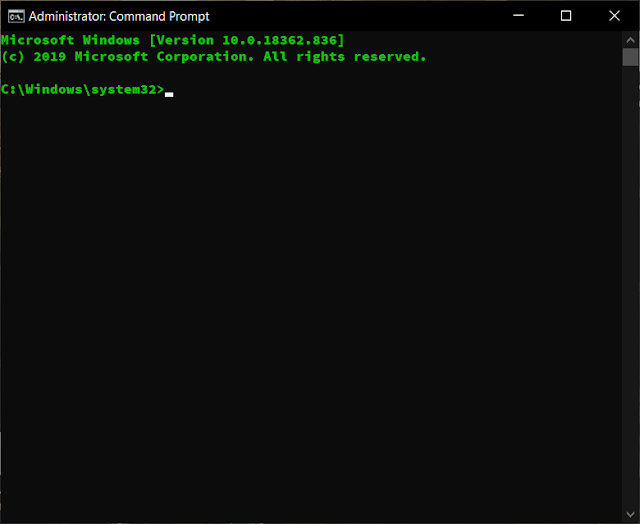 |
STEP : 2
To view all WiFi profiles saved on your computer, type the command
netsh wlan show profile
STEP : 3
To find the password of a certain profile, use the command
netsh wlan show profile <wifi-name> key=clear
For example, to find the password of hRT, use the command
netsh wlan show profile hRT key=clear
Try it out on your PC and find the passwords of all networks you have connected before.
Hope you have enjoyed reading this.Leave a comment below
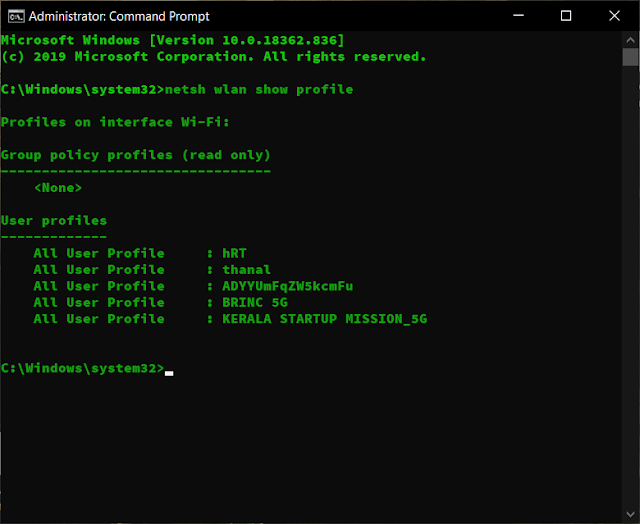



Comments
Post a Comment